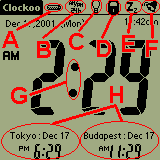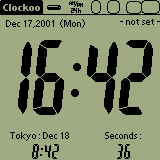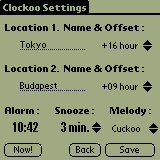Clockoo
Clockoo 
(downloading is at the bottom)

This is how the application looks.
You can recognize most of the features just by
looking at this picture. If used, the 'Seconds' update
is limited to every 2 seconds to conserve energy.
Otherwise, the program uses 60 second updates after
the minute-boundary was determined.
If the Alarm is set, the program will keep it's alarm
schedule even if you quit or change the time (it will
recompute the alarm) or even if you perform a Reset.
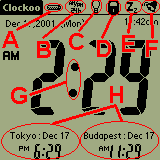
All marked areas change the system if tapped, except A :
A - Shows the status of the battery. 10 lines for each 10%.
If charging is in progress, the bar is checkered.
B - 24 / 12 hour switch. Tap to alternate the display.
C - Light Manipulations. Please see explanation later...
D - Lock Keyboard Features. If On, Clockoo takes over the
inputs, allowing lots of extended features...
E - Snooze... Change "Snooze Interval" in Settings to customize.
Snooze will extend the alarm max. 20 times. Snooze will
kick in also, if there is no response to the alarm in 1 minute.
F - Alarm... The time below reminds you when to expect it.
G - Tap on it for making the dots blink or not.
H - Tap to change displayed data to 'Local Time',
'Time to Alarm', 'Seconds' and nothing.
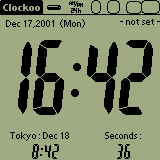
- Light Manipulation : By touching the screen or pressing
any button if "Lock Keyboard Features" is ON will
toggle the backlight. Also, if the "Lock Keyboard
Features" is on, the 4 hard buttons plus the Synch
button on the Cradle will toggle the light.
- Lock Keyboard Features : If ON, all the inputs are
captured. This allows you on top of the above mentioned
light-features some more behaviour if the Palm is turned
off : Pressing the 2 side buttons (Calendar & Notes) will
turn the Palm on for 4 seconds only. This is great when you
wake up in the middle of the night and just wants to have a
quick look at the clock. The other 2 buttons will simply turn
your machine on. Also, when the Alarm goes off, you can
either cancel it or Snooze it by pressing any of the buttons.
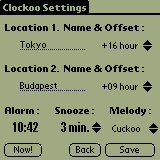
Selecting the "Settings" in the menu will bring you here :
You can define the 2 Local Times to be displayed with the
time-offsets. You can also set the alarm by tapping on the
Alarm Time ('10:42' here). Pushing the "Now!" button will set
the alarm to present time, so you can change it easier for
a "Timer" type function.
Snooze can be set between 1 and 9 minutes with the
up & down arrows. (Max. 20 times will be repeated!)
You can change the Melody of the alarm with the arrows
next to the Title ('Cuckoo' here) and by tapping on the
Title will start playing the song. Tap the screen or press
the buttons to interrupt (same way as cancelling the Alarm)
If there is MIDI support and you have songs in the internal
MIDI library, they will be showed as well beginning with 'M_'.
From v1.4 you can set the PDA's time/date with the buttons
next to the titlebar at the top of the screen.
Version 2.0b :
- Finally fixed the problem with drawing the clock when the menu / setting is up.
- Included a experimental Timer and Stopwatch mode.
 Clockoo
Clockoo